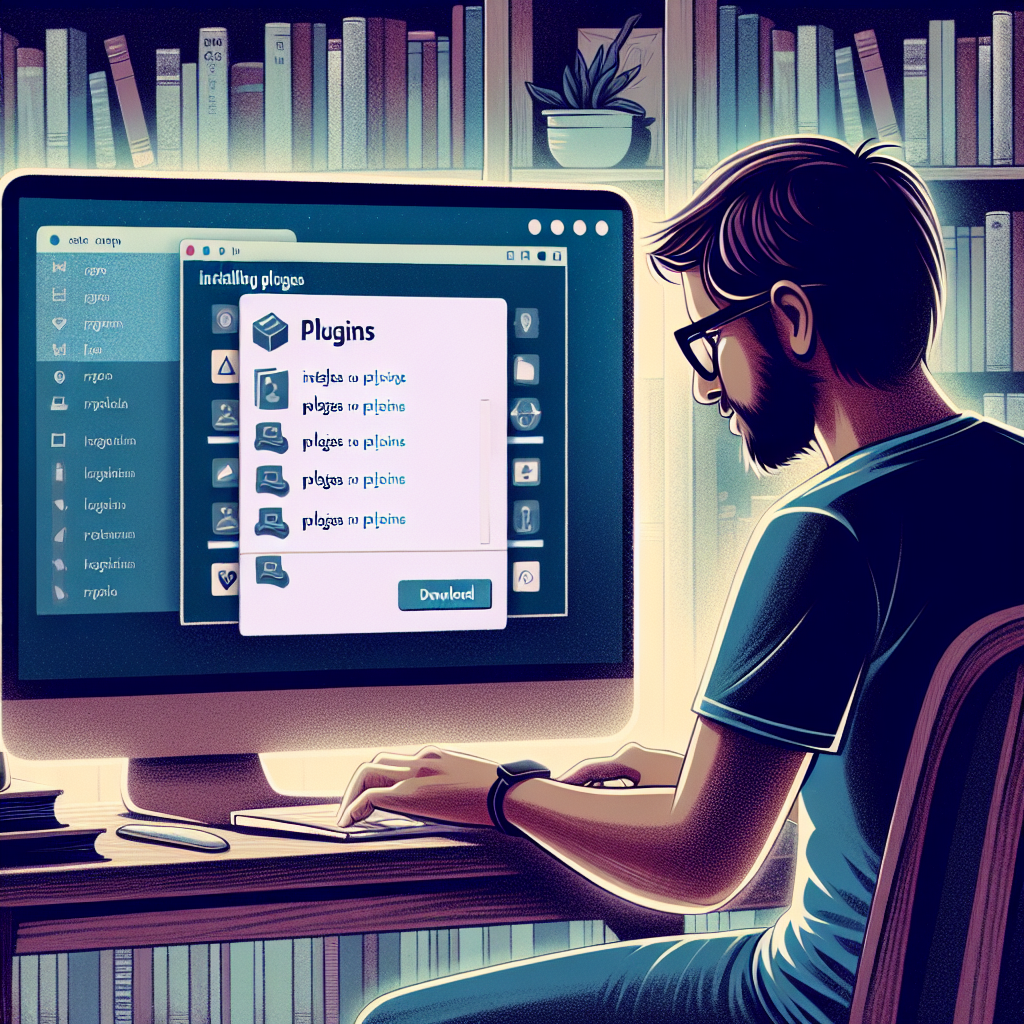Installing plugins
Installing your first plugin
Plugins are like add-on superpowers: they extend what your app, site, or editor can do without you writing everything from scratch. Whether you’re enhancing a WordPress site, tricking out Visual Studio Code, or adding a browser extension, the core process is the same. Follow these steps to install your first plugin with confidence.
1) Identify your platform and permissions
– Decide where you’re installing a plugin: a website CMS (WordPress), a code editor (VS Code), a design tool, or a browser.
– Check your version and whether you have rights to install plugins.
– WordPress: Log in to your dashboard. Go to Dashboard > Updates to see your WordPress version. You’ll need an Administrator role to install plugins.
– Visual Studio Code: Help > About (or Code > About on macOS) to see version. You can install extensions without admin rights on your machine.
– Browser (Chrome/Edge/Firefox): You can typically install extensions with a normal user account, but managed work or school devices may block it.
– If you’re on a company or managed device, confirm you’re allowed to add plugins.
2) Back up and create a safety net
– Even high-quality plugins can conflict with your setup. A quick backup prevents headaches.
– WordPress: Use your host’s backup feature or a backup plugin. At minimum, back up the database and wp-content folder. If possible, create a staging site to test first.
– Visual Studio Code: Turn on Settings Sync (Manage gear icon > Settings Sync) or export your settings and keybindings.
– Browser: Sync your profile or export bookmarks/settings in case you need to roll back.
– Note where your backup lives and how to restore it.
3) Choose a trustworthy plugin
– Start with the official marketplace or repository. Avoid random download sites.
– WordPress: Plugins > Add New and search the official directory. Check active installs, star rating, last updated date, and “Tested up to” version.
– Visual Studio Code: Open the Extensions view (Ctrl+Shift+X or Cmd+Shift+X), search, and read ratings, download count, and recent update history.
– Browser: Use the Chrome Web Store, Microsoft Edge Add-ons, or Firefox Add-ons. Read recent reviews and permissions.
– Visit the developer’s site or documentation. Look for clear instructions, change logs, and support options.
4) Verify compatibility and requirements
– Confirm the plugin supports your version of the host app and any frameworks you use.
– WordPress: Check PHP and WordPress version requirements on the plugin page. Scan for known conflicts with your theme or other plugins.
– Visual Studio Code: Confirm compatibility with your language/runtime. For example, ESLint requires Node.js installed.
– Browser: Review requested permissions. If it asks for more access than it needs, reconsider.
– Make sure you have the needed disk space and that your operating system is supported.
5) Download from the right place
– Prefer built-in marketplaces; they handle signatures, integrity checks, and updates.
– WordPress: Use the built-in plugin browser when possible. Only upload ZIPs from reputable sources.
– Visual Studio Code: Install directly from the Extensions view. If using a .vsix file, download it from the official publisher.
– Browser: Install from the official store. Avoid off-store downloads unless you trust the developer and know how to verify them.

6) Install the plugin
– Follow the platform’s standard install flow.
– WordPress:
– In the admin dashboard, go to Plugins > Add New.
– Search for the plugin. Click Install Now, then Activate.
– To upload a ZIP, click Upload Plugin, Choose File, Install Now, then Activate.
– Visual Studio Code:
– Open Extensions (Ctrl+Shift+X or Cmd+Shift+X).
– Search the plugin name and click Install. Reload the window if prompted.
– To install a .vsix: Click the three dots in Extensions > Install from VSIX and select the file.
– Browser:
– Chrome/Edge: Visit the store page. Click Add to Chrome/Add to Edge. Review permissions, then confirm.
– Firefox: Click Add to Firefox, then Add.
7) Activate and grant permissions carefully
– Some platforms separate install from activation.
– WordPress: After installation, click Activate. If asked for setup steps or API keys, follow the on-screen guide.
– Visual Studio Code: Most extensions activate automatically when needed. If permission prompts appear, grant only what’s required.
– Browser: On first run, the extension may ask for site access. Use the least-privilege option, like “On click” or “On specific sites,” if available.
8) Configure the plugin for your workflow
– Open the plugin’s settings and tune them to your needs.
– WordPress: Find settings under Settings or a new menu item the plugin creates. Configure basics first, like cache settings, SEO titles, or form email addresses. Save and test.
– Visual Studio Code: Go to Settings and search for the extension name. Set formatter preferences, lint rules, or language-specific options. Optionally update your workspace settings so teammates share the config.
– Browser: Open the extension’s options page to toggle features and whitelist/blacklist sites.
– Run a quick test:
– Create or edit a sample page/file.
– Confirm the plugin’s feature appears and works as expected.
– Check for errors in logs or consoles (WordPress debug log, VS Code Output panel, browser console if relevant).
9) Update responsibly
– Keep plugins updated for security and features, but be cautious on production systems.
– WordPress: Enable auto-updates for trusted plugins (Plugins screen > Enable auto-updates), or update manually after testing on staging.
– Visual Studio Code: Extensions update automatically; review the changelog if the extension affects critical workflows.

– Browser: Extensions usually auto-update; skim release notes for major changes.
– After updates, retest core functionality to catch regressions early.
10) Troubleshoot conflicts and performance issues
– If something breaks after installation:
– WordPress:
– Deactivate the new plugin to see if the issue disappears.
– Clear caches (plugin cache, server cache, CDN) and regenerate permalinks (Settings > Permalinks > Save without changes).
– Check the Site Health tool (Tools > Site Health) and review logs (enable WP_DEBUG in wp-config.php if needed).
– Switch to a default theme temporarily to isolate conflicts.
– Visual Studio Code:
– Disable the extension and re-enable selectively alongside others to find conflicts.
– Run the command Developer: Show Logs for clues. Try starting with code –disable-extensions to isolate.
– Browser:
– Disable other extensions one by one.
– Test in a private window or a fresh profile.
– If the plugin is the issue, check the developer’s issue tracker and open a detailed bug report with steps to reproduce.
11) Uninstall cleanly if you don’t need it
– Don’t leave unused plugins installed; they can still pose risk or add overhead.
– WordPress: Deactivate, then Delete. If the plugin offers a remove data option in settings, enable it before deleting to clean up tables and options.
– Visual Studio Code: Uninstall from the Extensions view. Remove any leftover workspace-specific settings if not needed.
– Browser: Remove from the extensions manager and revoke any granted site permissions.
– Confirm your site/app runs normally afterward.
12) Grow thoughtfully
– Start with a small set of well-supported plugins.
– WordPress: Examples to explore include a security plugin, a caching plugin, and a forms plugin. Add only what you need and avoid overlapping features.
– Visual Studio Code: Consider language tooling (ESLint, Prettier), GitLens for git insights, and a theme you like.
– Browser: Keep it minimal to reduce memory use; choose extensions that solve clear problems.
– Keep a simple inventory list of installed plugins with version numbers and why you installed each one. Review it quarterly.
Wrap-up
Installing your first plugin is easier when you follow a repeatable checklist: prepare, verify, install, configure, test, and maintain. Start with official sources, grant minimal permissions, and back up before big changes. With that approach, plugins become a safe, powerful way to level up your tools.